Leveraging Digital Business Cards (vCards) for Success
In the digital age, the way businesses and professionals exchange contact information has evolved significantly. Virtual business cards, or vCards, have emerged as a sophisticated and efficient alternative to traditional paper cards. This article explores the benefits and practical applications of vCards in the modern business landscape. Additionally, it’s worth noting that the vCards format is constantly evolving, with current draft proposals to standardize newer features that contact applications have adopted.
What is a digital business card (vCard)?
A vCard is a simple format for exchanging information about contact details from one application to another. This means it’s represented as a data blob similar in format to .txt files. The standards have been developed independently by many different vendors, the lack of compatible feature support across devices has made it hard to create files on one device and expect that they will work everywhere they’re downloaded. However, this doesn’t mean the vCard isn’t relevant. They still have relevance when exchanging contact data between agents (devices), even if the agent only supports the old version 3 standard. vCards can even be used with Quick Response codes.
Working with vCards
Virtual business cards can contain metadata that enables them to be effectively used by machine agents. To fully leverage this, it’s essential to be aware of these properties. Each card is assigned a unique identifier (UID) and revision property (REV) to associate it with a specific identity and update sequence. When an application encounters a card with the same identifier, it can be assumed to relate to the same identity. This feature allows the application to support multiple functions, such as updating the information of a vCard when a new version becomes available or relating a vCard to another vCard. However, this also means that when changing any vCards, you must retain the UID. It’s necessary to load your existing vCard to avoid creating a separate vCard whenever someone imports your card.
Convenience and Accessibility
vCards offer great convenience for sharing contact information. They can be easily sent via email, SMS, websites, messenger, or social media, allowing recipients to save your contact details directly to their devices without having to type them in manually. This makes sure that your information is always easily accessible to your clients and colleagues, reducing the risk of losing or entering incorrect data. It’s more than just transferring data - with a contact application built into devices, this information can be used to enhance other experiences. For example, Maps can recognize that an address is linked to a specific person.
The possibilities are endless. You can add links to all your services and actions. Using templates, you can quickly create vCards that contain a similar set of links to your primary services and actions. This enables your customers to access everything they need at the touch of a button.
The interface to download a vCard differs between devices; it’s currently best supported on the iPhone. On desktops and other devices, it will fallback to downloading a file, which must be opened as usual to import the contact into a contact application.
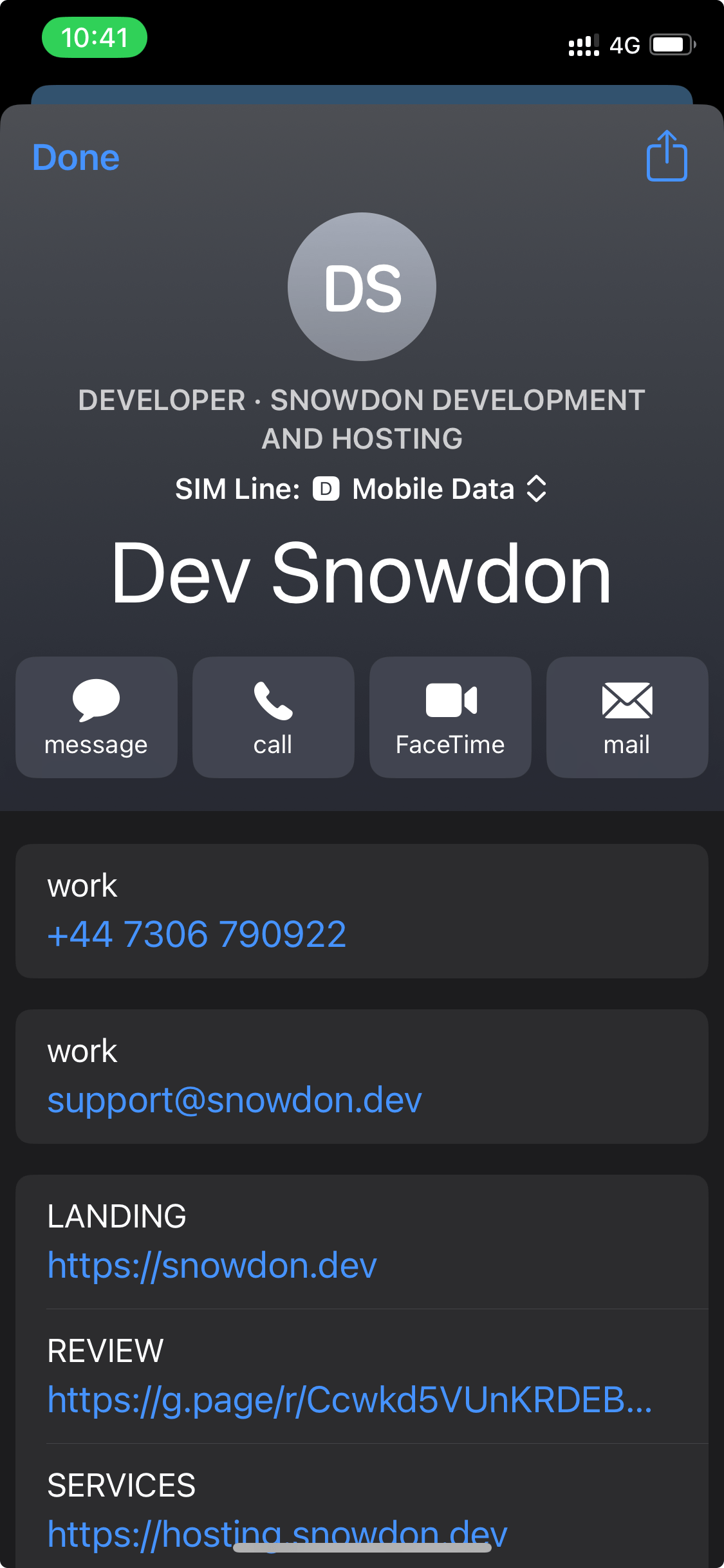
The view of a iPhone after pressing download.
Enhanced Professionalism
Using vCards demonstrates that your business is tech-savvy and environmentally conscious. It signals to clients and partners that you embrace modern tools and are committed to sustainability by reducing paper waste. This can enhance your brand’s image and appeal, especially to eco-conscious customers.
vCards are compatible with various digital platforms and devices, including smartphones, tablets, and computers. They can be integrated into email signatures, websites, applications, and social media profiles, providing multiple touchpoints for potential clients to access your information. This seamless integration ensures that your contact details are readily available across all digital channels. Additionally, vCards can be version managed and include links back to the virtual address of the contact, enhancing the accessibility and functionality of the contact information.
Customizable and Updateable
Unlike traditional business cards, vCards can be easily updated with new information. Whether you change your phone number, email address, or job title, a simple update ensures that all your contacts have the latest information. Customization options also allow you to include logos, images, URLs, and additional details such as social media links, enhancing the card’s utility and branding.
Efficient Networking
Networking becomes more efficient with vCards as they facilitate quick and easy exchange of information during events, conferences, or casual meetings. Scanning a QR code or tapping a NFC-enabled device can instantly share your vCard, making the process swift and contactless—a significant advantage in today’s health-conscious environment.
Cost-Effective
While there is an initial cost associated with creating a vCard, the long-term savings are significant. There is no need for continuous printing and reprinting of paper cards, which can be costly and environmentally taxing. The digital nature of vCards ensures that you can distribute an unlimited number of cards without additional costs.
Practical Applications of vCards
Sales and Marketing
Sales professionals can use vCards to ensure that potential clients have instant access to their contact information, portfolio, and social media profiles. This immediate access can enhance follow-up rates and facilitate smoother communication.
Human Resources and Recruitment
HR departments can use vCards to streamline the recruitment process. Including vCards in job postings or emails ensures that candidates have easy access to recruiter information, making the process more professional and efficient.
Event Management
For event organizers, vCards can be included in event apps or QR codes on badges, allowing attendees to quickly exchange information and network more effectively.
Customer Service
Customer service teams can use vCards to provide clients with direct contact information, ensuring swift and personal customer support.
Job Site Storage
Adding your timesheet links and support documents offers a modern way to store and send all the information relating to a job or event. Mixing with the traditional features allows you to transfer all the details of an event, like a job address or the contact details. All in one handy place.
Newsletter and quick links
When sharing information with your clients, provide them not only with a link to your website homepage, but also include links to customer satisfaction surveys where they can provide feedback, and mailing list subscriptions so they can stay updated on the latest news and offers from your business. By including these additional links, you give your clients multiple avenues to engage with your business and provide valuable input while staying connected.
How to use vCard properties
The vCard format is widely used for sharing contact information electronically. While many of its properties are straightforward, some involve complex structures that can be challenging to implement and understand. Properties like FN (full name) or TEL (telephone) are easy to use because they follow simple formats. However, other properties, especially those that integrate with domain names, are much more intricate.
Simple vCard Properties
For basic contact information, the vCard format is user-friendly. Properties such as:
- FN: The full name of the individual.
- TEL: The phone number.
- EMAIL: The email address.
- ADR: The physical address.
These fields are widely understood and easy to populate. They follow predictable and straightforward patterns.
Complex vCard Properties: Domain Names and Protocols
However, the complexities begin when dealing with fields like EMAIL and URL that integrate with domain name systems (DNS). Domain names allow vCard fields to support multiple standards, providing advanced functionalities.
For instance:
- EMAIL: Can use various email formats based on domain configurations.
- URL: Can support multiple protocols and services depending on the domain.
Role of Domain Names in vCard
While it’s possible that any application or service can offer the interface that domain names provide, for example a proxy, it’s widely understood as the standard to use the domain name system. It’s built into the internet protocols and provides the greatest redundancies. The domain name system (DNS) plays a central role in managing and routing information in a vCard. DNS operates using records stored in a centralized registry, which are used to resolve the addresses of systems sending messages to the endpoints defined within that registry. When an entity creates a vCard with a domain name in the EMAIL or URL fields, it is essentially pointing to an interface controlled by the domain owner.
Example of Domain Control
Let’s consider an organization with several departments. When the entity behind an email address changes, such as during an organizational restructuring, the control of the domain allows for flexible redirection. Each department can set up forwarding rules so that their emails are directed to separate inboxes. The centralization of domain control ensures that these transitions happen seamlessly without requiring individual users to update their vCards. For example, if an organization takes over a subsidiary, it can forward emails from multiple departments to appropriate new addresses, all while maintaining a unified domain. This becomes critical when dealing with different inboxes for various departments, ensuring smooth communication during transitions.
An example of how the domain system can facilitate an interface between an address and the endpoint:
flowchart TD
A[vCard] -->|contacts| B["endpoint#64;domainname.com"]
B --> C{Requests address registered in the central registry}
C -->|forwards to the endpoint| D[test#64;gmail.com]
The Challenge of Complex Formats
The complexity arises when one considers the range of records and standards that can be used within a domain. DNS supports a variety of record types (e.g., MX records for email) that dictate how systems interact with the domain. For someone unfamiliar with these underlying protocols, configuring a vCard to take full advantage of these features can be daunting. For example, integrating email forwarding, custom URLs, and supporting multiple inboxes requires not just understanding the vCard format, but also knowing how to manage domain configurations, including DNS, email forwarding rules, and server-side handling. It is best to consult with a proffesional to configure your services and or carfully read the documentation of your domain provider.
Questions and Answers
How to use a photograph with a vCard QRCode.
Using photos within a QRCode is a difficult, but possible task. Current QRCodes have only limited space, and I can’t imagine camera getting good enough to see must QRCodes formats that encode much more data. But you never know.
QR codes can only contain 7,089 numeric characters, 4,296 alphanumeric characters, or 2,953 bytes of data, depending on the encoding type
The limited data capacity of current QR Code standards makes it difficult to embed images that are both compact and visually impressive. Your best option is to include only a single color—such as a 1x1 pixel image—which can be represented in under 0.1 KB. Due to these constraints, any image embedded directly into a QR Code as data bytes should ideally be smaller than 1 KB.
Encoding an image as raw data within a QR Code offers a key advantage: it eliminates the need for client applications to make a separate network request to retrieve the image. This is important because, although the vCard format technically supports referencing external images via URLs, major platforms like Apple and Google do not currently support this feature. As a result, including a simple image URL in your vCard is ineffective—there’s no guarantee the image will be displayed.
The ability to include image data directly in the vCard is more of a workaround than an intended feature. The vCard format is poorly suited for embedding large, non-textual data like images, especially within the tight space constraints of a QR Code. It uses a format that literally increases the size by %33.
Still, there’s reason for optimism. The capability for client applications to support external image loading is clearly possible, and there are alternative methods for encoding image-like representations in plain text. We can only hope that vendors begin to embrace more open standards instead of relying solely on proprietary implementations.
Conclusion
While vCard properties like FN, TEL, and ADR are simple and intuitive, others like EMAIL and URL can quickly become complex due to the interaction with domain name systems and various standards. Understanding how domain records interact with vCard fields enables the use of advanced features but also introduces challenges for users unfamiliar with these systems.
Learn more:
- Email forwarding with a Squarespace domain - Receive emails to a custom email address that matches your domain.
- What is a Domain Name? - Domain names are a key part of the Internet infrastructure. They provide a human-readable address for any web server available on the Internet.
- Hyperlink security - Learn hyperlink security practices.
- Google - Set up Default routing for your organization - As a Google Workspace admin, use the Default routing to set up how incoming email from internal and external senders is delivered for your organization. With default routing, you specify recipient addresses and then specify the actions to take on messages intended for those recipients.
Implementing the distribution of a vCard
Create and download a compatible vCard
Using an online virtual business card builder like Snowdon Dev vCard Generator you can create new vCard(s). Then, simply download the file and share it with your customers. We offer many custom templates and prebuilt functions, which makes our completely free vcard creator the best and easiest to use.
Share QR Codes for Efficient vCard Distribution
QR (Quick Response) codes can be effectively utilized to distribute vCards in a convenient and contactless manner. By incorporating a QR code that contains your vCard information on your business materials, such as business cards, brochures, in shop, or marketing materials, you can streamline the process of exchanging contact details. When individuals scan the QR code using their smartphones, they can instantly receive and save your vCard details without the need for manual entry.
QR codes can be displayed on web pages or printed off, making them versatile for various marketing and networking strategies. Whether incorporated into digital content or printed materials like posters and flyers, QR codes offer a flexible solution for distributing vCards across different platforms. This adaptability ensures that recipients can easily access your vCard information regardless of the medium, further enhancing the convenience and accessibility of exchanging contact details.
Additionally, at events or conferences, including a QR code on your name badge or on promotional materials enables swift and efficient sharing of your vCard with other attendees. This seamless process not only enhances networking opportunities but also reflects a modern and tech-savvy approach to exchanging contact information.
vCard QR Code from static data
To create a QR code that opens a vCard, simply generate a QR code from the file contents of a vCard. Ensure that the file is loaded appropriately or use tools to validate and correct any encoding issues. This process guarantees that the QR code correctly prduces an identical vCard, allowing recipients to instantly access and save your contact details with ease.
When creating a vCard for your QRCodes, be sure to remove any large photos, as the file sizes quickly exceed the limit of data within common QRCode protocols. It is possible but requires your graphics assets to be very small, in formats like GIF. You can learn more on creating small images here.
Using the free online tool like the Snowdon Dev vCard Generator you can export your vCard directly to a QR Code. Simply open the dialog in the View menu after entering your vCard.
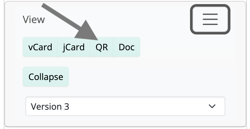
How to find the QRCode viewer within our vCard Generator.
- Developers can generate qrcodes programmatically.
By following this method, you can ensure seamless integration of vCard information with QR technology, optimizing the convenience and functionality of exchanging contact information.
vCard QR Code from URL
QR codes can also link to a URL, this means that you can utilise both methods, distributing a URL to a vCard via QR codes. By only encoding the URL in the QR code, this reduces the amount of data without reducing any functionality. It also allows you to update your vCard without changing the QR code printouts.
Digital file exchange
There are multiple ways to send vcards in the applications we use. Via, a link on a website or email.
Optons One: Send the file
Add the vcf file to an email. It can be opened as a file. However, this means that the file must be resent to each email. The file size is quite small, so that is acceptable.
Options Two: Making the file available as a download
By uploading a file to a publicly exposed web server, users can download the file from the link. This gives the owner the ability to capture any downloads as events to be used in some form of analytics. It also allows you to include only a link to the file, which will yield a short string of text that refers to a larger data blob that’s automatically downloaded by the device’s applications. This reduces the number of bytes sent per email.
Once the file has been uploaded to a web server, users can instantly download your file. You can optionally also specify some headers that tell the client application that what you are sending is a file of a particular format and its filename.
On an individual file level (using Express JS):
res.set('Content-Type', 'text/vcard; name="mycontactfile.vcf"');
res.set('Content-Disposition', 'inline; filename="mycontact.vcf"');
On an entire set of file (using firebase):
{
...
"headers": [ {
"source": "vcf/**/*.@(vcf)",
"headers": [
{
"key": "Content-Type",
"value": "text/vcard; name=\"mycontactfile.vcf\""
},
{
"key": "Content-Disposition",
"value": "inline; filename=\"mycontact.vcf\""
}
]
} ]
}
Then, simply link to the file using an anchor tag.
<a href="https://mywebserver.com/vcf/mycontact.vcf">Download my contact file</a>
Or using your client (email application etc), add a hyperlink to the following URL:
https://mywebserver.com/vcf/mycontact.vcf
Conclusion
Virtual business cards are a powerful tool in the digital age, offering convenience, professionalism, and advanced features that traditional business cards cannot match. By integrating vCards into your business strategy, you can enhance your networking efforts, streamline operations, and project a modern, eco-friendly image. Embrace the future of business communication with vCards and watch your professional relationships and business opportunities flourish.
Frequently asked questions
How to open a vCard (.vcf, .vcard) file?
When you open a vCard file, you can click on it to open it in the default application, or select it in the file Explorer or another program. One common issue with vCard files is that computers may change newline characters, causing potential data corruption. To avoid this, it’s best not to edit the file’s text. Some applications not designed for vCard files may also cause encoding changes when loading and saving the file. Typically, opening a .vcf file will open it directly in the correct application, such as a contact or address book, without the need for text editing.
Why Some vCard Properties Like REV, UID, and Source May Not Work on Some Devices
The vCard properties like REV, UID, and Source are optimistic properties that enable applications to manage and identify virtual business cards. While it’s true that not all devices may fully support these properties, they play a crucial role in ensuring the accuracy and consistency of vCard information across different platforms. The REV property, for example, allows for version control, ensuring that old information is correctly reflected across devices when encountering a existing card. Similarly, the UID property helps in uniquely identifying and associating vCards to an idenity, enabling efficient management of contacts. While it’s unfortunate that not all devices fully support these properties, their presence is vital for interoperability and seamless management of virtual business cards.
How to Export a vCard to CSV
vCard (VCF) files are commonly used to store and share contact information between different devices and applications. While vCards are widely supported, CSV (Comma Separated Values) files are often preferred for importing contact information into spreadsheets or databases. To convert a vCard to a CSV file, follow these steps:
1. Using Online Converters
One of the easiest ways to convert a vCard file to CSV is by using online tools. These tools are quick and convenient, but keep in mind that they may have file size limitations or privacy concerns if you’re dealing with sensitive data. Here’s how to do it:
- Step 1: Search for a reputable online converter such as vCard to CSV.
- Step 2: Upload your vCard file (usually with a .vcf extension) to the website.
- Step 3: Select CSV as the output format and click “Convert” or similar.
- Step 4: Download the CSV file once the conversion is complete.
snowdon.dev vcard to csv converter
First open the snowdon.dev vCard Generator application, then open the export function File > Export. Second, select a target, for example using the file explorer.
Open the files you want to convert and click export. You can configure the settings to adjust how the output within the interface.
The free snowdon.dev vCard generator application by default does not share personal information from your vCards with our servers. All processing takes place on-device.
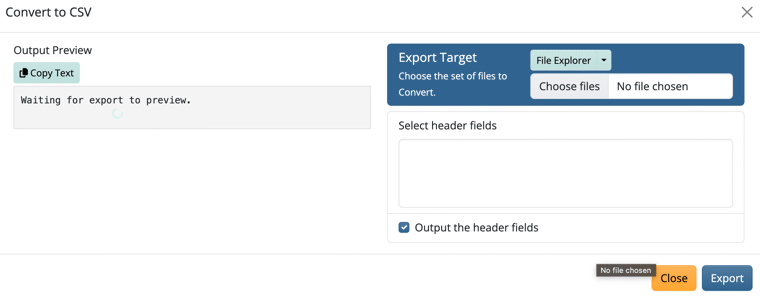
The snowdon.dev vcard/vcf/contact to csv converter.
Feedback
Was this page helpful?
Glad to hear it! Please tell us how we can improve.
Sorry to hear that. Please tell us how we can improve.